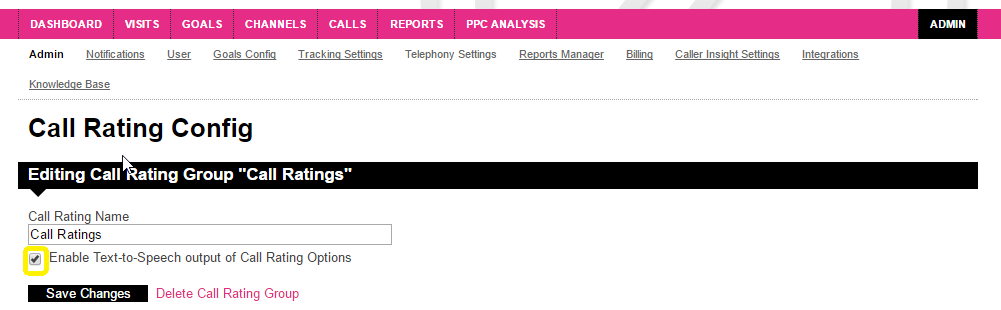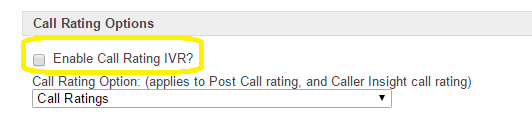This article explains what post call rating is, how to create your rating options, how to re-rate from within the Portal, how to check that your operators are rating their calls, and how to force a lingering caller to hang up so that your operators can rate their calls.
Post Call Rating helps you to see clearly in the Portal the value of calls as they happen, your operators have the ability to assign a rating to a call so you can see which campaigns are driving effective traffic and subsequent calls to your site.
Post call rating is the action of assigning a rating to a call once the caller has hung up. There are a number of ways you can Post Call Rate your calls. You can do this once the caller has hung up by staying on the line and listening to the options you have set up in the Portal and selecting the one that applies. Alternatively you have the option to find the call in your Call log and add the rating once you have hung up the phone. Your Call Rating will show in the call information in your call log and you can also see Call Ratings by Channel in an easy to view table on the Calls overview page.
The Call Rating in the Call Information section of the call log will update if you decide to re-rate as a call can only ever have one rating assigned.
Call ratings create an event at the time the rating happens for the purpose of creating goals to see the events the user hits during their Sales funnel.
You can add as many Post Call Rating options to your calls as you like, each one of these Call Ratings will appear in the visitor trace as a separate action. The action of re-rating your calls will update the rating in the Call information part of your Call logs and will not increase in count your Call rating by Channel table but will re-goal. If you have set goals for each your ratings these will all apply and show in the goal logs. This gives you a great view of the different stages the visitor goes through as the call ends and gives you the option to update the call as it matures once the call has finished.
Important - please read the Adding to a Tracking Pool section carefully, an extra step has been added since the video was recorded (enabling the call rating IVR on the tracking pool).
To set up Call Rating groups, add Call Rating Options and assign them to your Tracking Pools follow the simple steps below.
Set up call rating Groups
- Navigate to Admin
- Select Telephony Settings
- Select Operator Call Rating
- Add Call rating Group
- Give it a Name!
- Tick Enable Text-to-Speech if required
- Don't forget to Save Changes
Set up your Call Ratings
- Add Call rating Options
- pick Handset Digit between 1 & 9 to assign your rating to
- Give your rating a Name, try to keep this short and to the point
- Save Changes
Adding to a Tracking Pool
- Navigate to Admin
- Select Telephony Settings
- Select Dial-In Groups Editor
- Search or scroll for your relevant tracking pool if you have multiple
- Select Edit Config
- Scroll to Call Rating Options section
- Pick the Correct one from the Drop down list of Call Rating Groups
- Tick the box for Enable Call Rating IVR?
- Save Changes
Infinity are able to create goals for you using the action of the Post Call Rating option selected. This will show in the visitors trace as an action after the call has finished. You are able to update these Post Call Ratings in the call log and each rating will show as a separate action and Goal in the visitors trace.
Please contact the Support Team for help setting up these Goals.
In order to check if your operators are rating the calls, you can run this API report:
https://api.infinitycloud.com/reports/v2/triggers/calls?igrp=**XXX**&sort[]=triggerDatetime-desc&limit=1000&format=csv&display[]=triggerDatetime&display[]=srcPhoneNumber&display[]=callState
Please copy and paste this into your browser and update XXX to your installation ID (IGRP ID).
You will then be supplied a document that contains the callState of each call.
Your API credentials are the same as your Portal log in details. If you do not have access to our API, please contact Support Team who can provide you with access.
If you see that calls have a callState of NORMAL_CLEARING_B , this means that the operators are terminating the call first rather than waiting for the call rating to be played.
Here are common Call States that you may see within this report:
| Call State |
Call State Information |
| NORMAL_CLEARING_A |
This is caused when the caller hangs up and is a normal call state |
| NORMAL_CLEARING_B |
This is caused when the operator hangs up first and it is a normal call state |
| ORIGINATOR_CANCEL_A |
When the caller hangs up before being connected, this is usually because they have been waiting too long. |
| ORIGINATOR_CANCEL_B |
When the operator rejects the call before being connected |
If there are any other call states that show within your export, please take a look at our API reports page which shows details around different call states and their meaning.
If you would like to see the Transaction Value you have assigned to a call via Post Call rating into Google Analytics you will need to create a new Integration within the Integration's tab within the portal.
- Navigate to Admin
- Select Integrations
- Select Add Integration
- Select Google Universal Analytics from the drop down
- Enter the Account Number you would like to send Call Rating values to
- Leave Event Value field as it is
- Select Transaction Value within GA Commerce Value field
- Leave GA Enhanced E-Commerce Value field as it is
- Select 'All Call Ratings' from the 'What do you want to Send?' drop-down
- Select Save Changes
You will need to make sure that the 'Transaction Value' is only being sent on one Integration. If this is not done then it will result in you sending the Transaction Value twice into your Analytics.
Once this has been done you will be able to see your call rating values being sent through to your Google Analytics as event. If you would like these to be seen as a goal you will need to create a goal within Google Analytics.
Here is an example of the Standard Call Rating Script
Within the DGRP Config screens, you can now enable the Force Caller Hangup Ability. This let’s operators press *2 which forces a hangup of the inbound call leg.
The call will then proceed through the rest of the stages, including any call rating scripts. This forces the caller's end of the call to hang up so that the call can be rated.
This is useful if you are receiving a spam call (machines don't get off the call by themselves), or if you want your inbound call team to be able to move on to their next queued call quickly instead of having to wait for the caller to hang up (in the instance of wishing to rate the call).
- Navigate to Admin
- Select Telephony Settings
- Select Dial-In Groups Editor
- Search or scroll for your relevant tracking pool if you have multiple
- Select Edit Config
- Scroll to Advanced Options
- Tick box to Enable Operators ability to use "*2" DTMF binding to force hangup of the inbound call
- Select Save Changes
How do operators add a transaction value to a rating?
When you have ratings which are configured to have a transaction value added, upon selection of one of these the operators will hear the following message:
"Please enter sales value, first pounds and then pence followed by hash"
The call rating values must be at least 3 digits long. E.g.:
- £0.50 = 050#
- £1.00 = 100#
- £10.00 = 1000#
- £29.99 = 2999#
- £100.00 = 10000#
- £1000.00 = 100000#
Then they must save this by using the # key.
Note: There is a limit of £999,999.99 when entering a transaction value
Will callers/customers hear the ratings?
Please rest assured that they will never hear the call rating options, this is because the feature is designed to only kick in once the caller's leg of the call has dropped (they have hung up, or the call has disconnected on their side for some other reason).
Why can we hear the call rating message on our voicemail service?
Unless Infinity host your voicemail, this is a possibility.
This is due to Infinity being unable to differentiate between a human answering the call or a machine (such as a welcome message, IVR or voicemail); we just detect that the call has been bridged. Therefore, if a caller hangs up at this point, we will play the call rating options to the voicemail, under the assumption that we are playing it to an operator or agent. This will therefore get picked up in third party voicemail recordings.
We can host your voicemail if you wish, which would stop the call ratings from being played to a voicemail or IVR. This would be part of an IVR or Dial-plan package.
How can I stop the call rating audio completely so that we can just rate calls within the Portal?
Unticking Text-to-speech in the Call Rating Config screen only applies to the Call Rating options, rather than the overall feature. The operators will still hear ‘Please rate this call’ and will need to know what number relates to each rating.
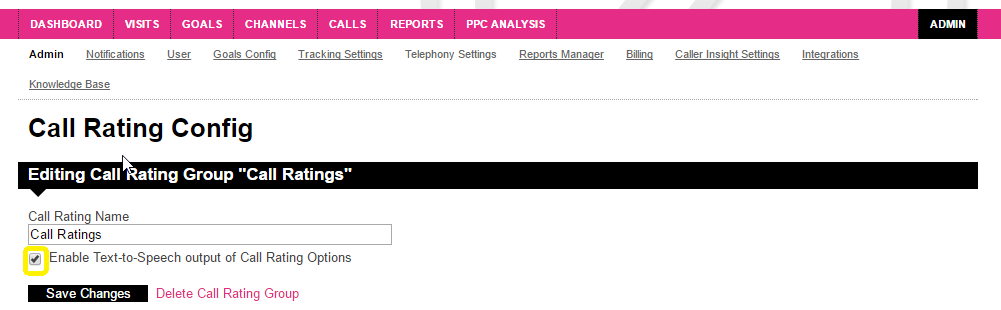
If no call rating needs to be heard at all, then Enable Call Rating IVR? should be unticked on the DGRP Edit screen. The Call Rating Options still need to be selected in the drop down so that you can still Post Rate the calls within the Portal or via the Caller Insight App.
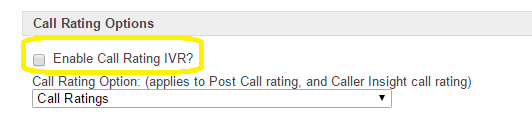
Please login to rate this article